How to Fix HP ENVY Inspire 7955e Printer Offline? (Easy Steps)
May 24, 2025

The HP ENVY printer offline error is a common issue faced by many users. This printer offline issue may occur for reasons such as incorrect printer settings, the printer not being set as the default or an outdated printer driver. While there are ways to prevent your printer from going offline, knowing how to resolve the issue is essential.
Learn "How to Resolve the HP ENVY Inspire 7955e printer offline problem". This guide covers solutions such as updating printer drivers and restarting the printer spooler service.

In this post, we have discussed 5 effective solutions to get your printer back to online mode. Try each solution step-by-step, and move to the next if one doesn’t work. Also, note that the solutions given in this blog are only for Windows users. Let’s get started now.
Solution 1: Check the Printer Connection
To fix the HP ENVY printer offline, you need to check whether you have connected your printer to your computer and wireless network properly.
If there is a USB connection, make sure the cable is in good condition without any damage. Confirm by checking the cable if it is properly plugged into the computer and printer’s USB port.

In case of a Wi-Fi network connection, your HP ENVY Inspire 7955e printer and computer should be connected to the same Wi-Fi network.

Solution 2: Confirm Printer Status
If the above solution doesn’t work for you, you should try checking your printer status. Follow the steps given below to resolve the most common HP ENVY printer offline:
- Turn on the PC and press the Start button (Windows icon on the keyboard).
- After that, type “Control Panel” and press the Enter key.
- Navigate to Devices and Printers and right-click on your printer.

- Then, select See what’s printing.
- Verify if any print jobs are stuck. If so, cancel them.
Solution 3: Restart Printer Spooler Service
The printer spooler service is a program integrated into the Windows computer that stores the print jobs for a short period of time in the PC’s memory until your printer is ready to print something. If it is turned off, your printer might show an error, like an HP ENVY printer offline.
Here’s how to restart the printer spooler service:
- On the keyboard, press the Windows + R keys to open the Run command.
- Enter services.msc and click OK.
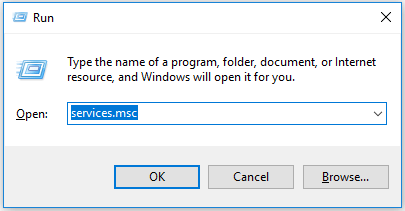
- In the next window, scroll down to find Print Spooler.
- Right-click on it and select Restart.
:max_bytes(150000):strip_icc()/Restart-a292c6c7172742c6bc74aa74088cc7cc.jpg)
This solution might help you fix an offline issue on your HP ENVY Inspire 7955e printer. If not, try another solution.
Solution 4: Clear Print Queue
A stuck print job can prevent printing or lead to an offline printer issue. To fix this, you need to clear your print queue. Here’s how to clear the print queue:
- Open settings and go to Printers & scanners.
- Select the printer and then click on the Manage option.
- Now, hit the Open Queue button.
- After that, select all print jobs and click on the Delete button.
Solution 5: Untick the Use Printer Offline Option
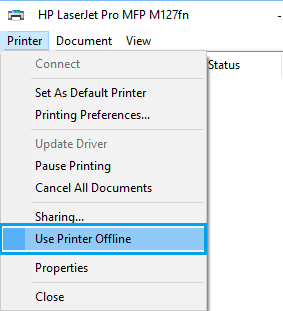
Enabling the “Use Printer Offline” option on your computer can cause the HP ENVY printer offline error. To fix this problem, you simply need to disable the option.
Follow these steps to disable the Use Printer Offline option:
- Turn on the PC and open the Control Panel.
- Then, navigate to Devices and Printers.
- Now, find your printer and right-click on it. If Use Printer Offline is checked, uncheck it.
Disabling this option should make your HP ENVY Inspire 7955e printer work again.
Frequently Asked Questions
Question
What Does HP Printer Offline Mean?
An offline printer is one that is not able to connect with the device you are using to print, like a PC or a phone. When a printer is offline, it cannot get new print jobs, which means it can’t print anything. This can be frustrating if you need to print something right away. To solve the problem, it’s a good idea to pause all the pending print jobs. This way, you can fix the offline issue without confusion. Once the printer is back online, you can start printing again without any problems.
Question
Why Does My HP Envy Printer Keep Going Offline?
Your printer might go offline for the following reasons:
● Network Issues: Make sure that a strong Wi-Fi signal, as a weak
connection can cause printer disconnections. Reconnect the printer to the
network if needed.
● Printer Settings: Check if the printer is set to "Online" in
your computer's settings.
● Driver Problems: Sometimes, old or broken printer drivers can cause
problems. Update them from the HP website.
● Firewall or Security Software: These programs might block the printer.
Look at their settings.
● Printer Queue: Clear any stuck print jobs to bring the printer back
online.
Question
What Are the Ways to Fix HP Printer Offline Issue?
The following are the effective ways to resolve the printer offline error. You can try any one of the solutions to get your printer back online.
- Check the printer connection
- Set the printer as default
- Update
printer driver
- Check
printer status
- Restart the print spooler service
- Clear the print queue



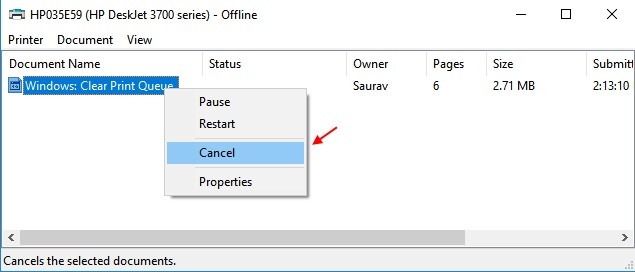
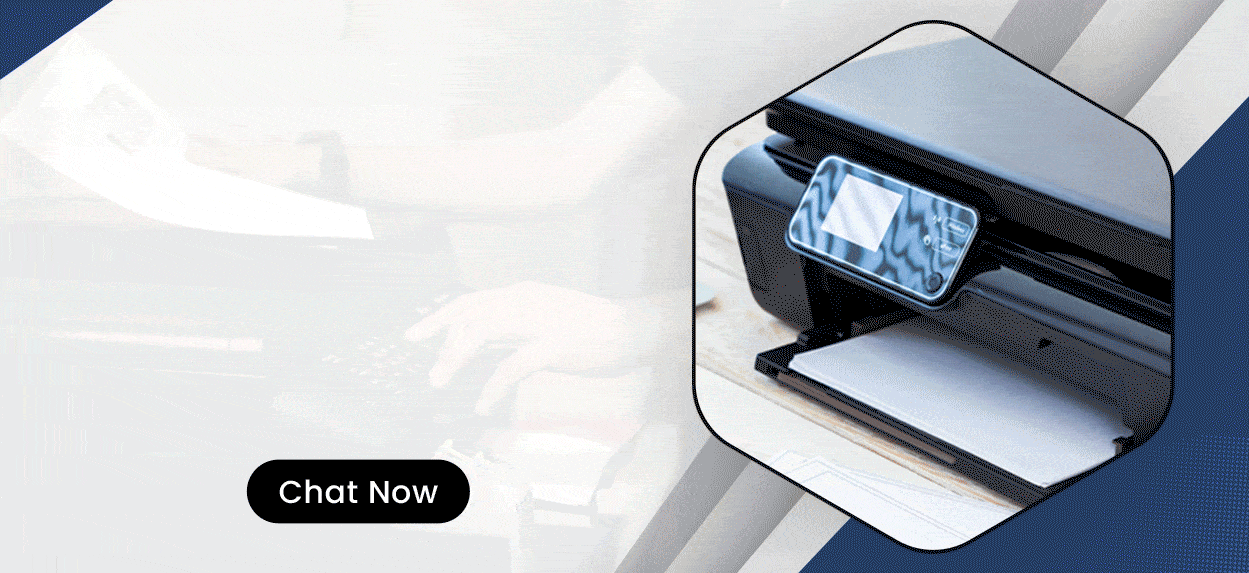
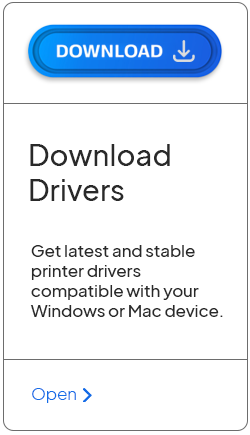
Enter your Comments Here: