How to Connect HP ENVY Inspire 7255e to Computer? (Easy Steps)
April 14, 2025

If your question is 'how to connect hp envy printer to computer', you are in the right place! The HP ENVY Inspire 7255e printer is the best printer compared to other models, but you need to connect it to your computer to get started. Beginners often don’t know how to setup the printer properly.
That’s why we’ve created this easy guide to help you connect your printer with no fuss. This blog will explain each step in a simple way. It will be helpful for everyone, even those who are not tech-savvy.
Whether you’re trying to print homework or photos, we want to ensure a smooth printing experience. Let’s dive into the wireless setup HP ENVY printer and learn how to connect it to your computer so you can start printing right away!
How to Connect HP ENVY Printer to Wi-Fi?
How to connect HP ENVY printer to computer? The answer to this question is given below, which explores the 3 methods to connect the printer to a wireless network. It’s easy to connect without any cables, and you don’t need a USB cable or anything of this sort. Let’s take a look at connecting the printer to Wi-Fi:
Method 1: HP Auto Wireless
- Go to the HP support page to get the software.
- Then, type in your printer’s name.
- Download the right driver for your computer’s OS and follow the instructions to install it.
- Now, turn on the printer and open the software.
- You will see options for connecting to the network, like Ethernet or Wireless.
- Next, you need to choose Wireless and click “Yes, send my wireless settings to the printer” (this is recommended).
- Afterward, you will need to wait until your printer connects. It might take a couple of minutes, and then click Finish when it is done.
- Finally, your printer is ready for a print job.
Method 2: Wireless Setup Wizard
- First, turn on the printer.
- Then, unplug the USB or Ethernet cables from the printer.
- Next, go to the printer's Control Panel and press the Wireless icon or open the Network menu.
- After that, choose the Wireless Settings options and select the Wireless Setup Wizard.
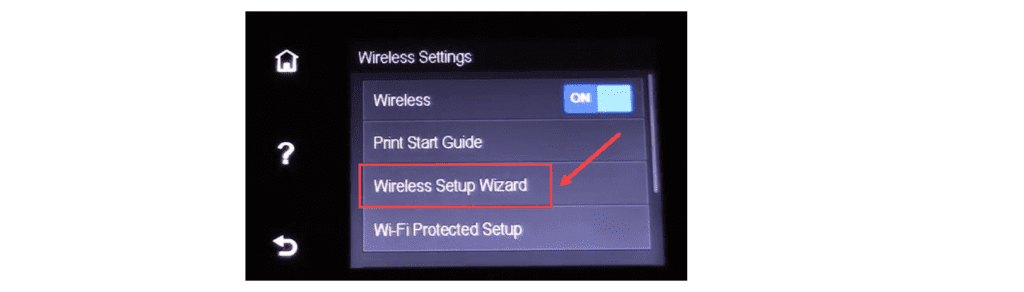
- Now, look for your network and type in the WEP or WPA key.
- Finally, press OK.
If you can't find the HP ENVY Inspire 7255e in the list provided, you'll need to manually type in the new network name.
Method 3: WPS Push Button
- First, find and press the WPS (Wi-Fi Protected Setup) button on the printer.
- If there isn’t a button, go to the printer's Control Panel to start the WPS push button mode.
- Then, tap on the Wireless menu and select Wi-Fi Protected Setup.
- After that, complete the setup process.
- Choose the option for the WPS button.
- Next, tap the WPS button on your router.
- Finally, press the WPS button on your Wi-Fi router within 2 minutes.
I have shared three easy ways to connect your printer to Wi-Fi. These above steps will help you learn how to connect HP ENVY printer to computer.
How to Connect HP ENVY Inspire 7255e to Computer?
Once you have connected your printer to a wireless network, it’s time to connect it to your computer. You can establish a connection in two ways, i.e., USB and Bluetooth. Let’s take a glance at the following steps:
Method 1: USB Connection
- Start by getting your USB cable ready.
- Then, connect one end of the USB cable to the printer.
- After that, insert the other end of the USB cable into your computer.
- When your computer asks, choose "USB cable" as the connection type. Click “Continue” to move forward.
- If the computer asks about connecting to the internet, select “No, thank you.”
- Press “Continue” again.
- Hold on for a green check mark to appear on the screen.
- When you see the green check mark, click “Finish.”
- Your printer is ready to use to start printing.
Now that you have learned 'how to connect HP ENVY printer to computer' using a USB cable, you can explore the Bluetooth connection as well.
Method 2: Bluetooth Connection
- To add the printer to your system via a Bluetooth connection, ensure that Bluetooth is enabled on your printer and computer and they are paired successfully.
- Then, look at the left side of your screen and click on "Bluetooth and devices."
- Next, find and click on "Printers and scanners."

- After that, choose "Add device."
- Your computer will search for nearby printers.
- When you see your printer on the list, select it.
- Once you do this, your printer should connect to the computer, and you will be able to print your documents.
Finally, you have learned how to connect HP ENVY printer to computer using a Bluetooth connection. You can now start printing anything hassle-free.
Frequently Asked Questions
Question
Why Is My HP Printer Not Connecting to Wi-Fi?
If your printer isn’t connecting to Wi-Fi, it might be due to several reasons as mentioned below:
- First, make sure that both your printer and computer are connected
to the same Wi-Fi network. If they are on different networks, they can’t
communicate properly.
- Second, try moving your computer and printer closer to the Wi-Fi router. This can help improve the signal and make the connection stronger.
If you check these
things and still have trouble, consider restarting your printer and router.
Question
How to Reconnect My HP printer with Wi-Fi?
If you change the network settings on your printer, it might lose its Wi-Fi connection. To fix this, follow the steps below:
- First, move the printer closer to your Wi-Fi router.
- Make sure there is paper in the printer.
- Go to the Wireless or Setup menu and find Network Setup or Settings.
- Then, choose Restore
Network Settings.
- Look for the Setup, Network, or Wireless Settings menu.
- Now, select Wireless Setup
Wizard.
- Click on the Wi-Fi network and write the correct password.
Question
How to install HP ENVY Inspire 7255e printer?
If you want to install a printer using a USB cable, follow the steps below:
- Navigate to the HP Software and Drivers page.
- Download the HP Easy Start Printer Setup Software.
- Once the software is downloaded, launch it.
- Now, select the USB cable on the screen and hit the Continue button.
- Insert the USB cable in its right port.
- Hit the Continue button
once the connection is done.
- Choose the Auto Update and click Apply.
- Go through installation agreements and settings and finish the installation.




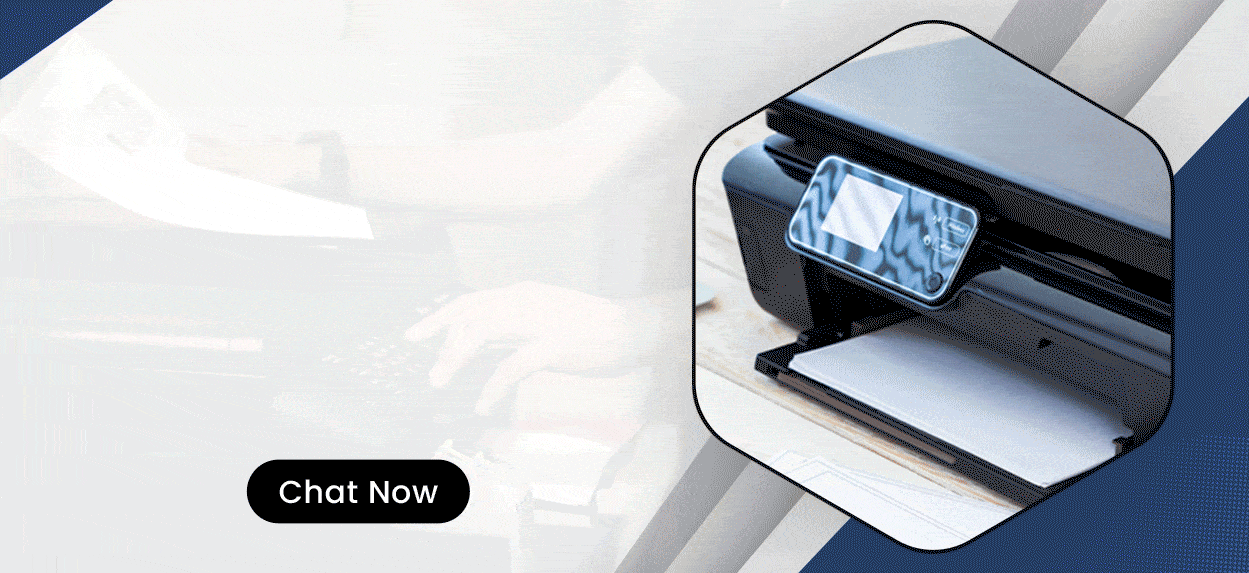
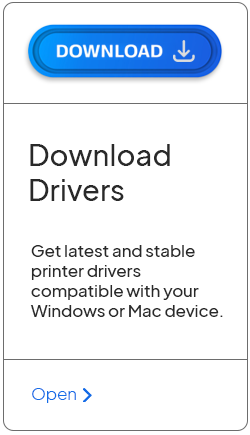
Enter your Comments Here: