How to Fix HP Envy Printer is Offline Issue?
October 31, 2023
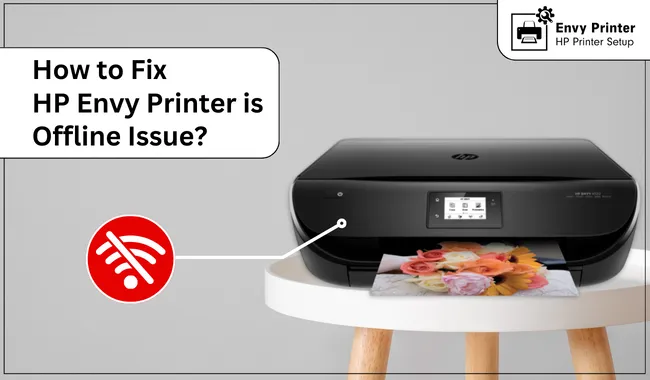
Have you ever had an offline issue with your HP printer? If yes, you must be worried when you try everything, and still the printer is offline. Beginners might not even know what to do in such situations. Well, let us tell you the issue is so common among printers, and you can easily get rid of it using some easy methods. So, if you are dealing with such an issue, we would recommend you to read this blog till the end and identify the main causes and their appropriate solutions to fix HP Envy printer offline issue.
Before we jump into the technicalities, let's understand the reasons behind your offline printer issue. So, you can fix your issue by addressing the main cause. Let's look at the main causes.
What Causes HP Envy Printer Offline Issue?
There can be many reasons behind your HP printer going offline. Some of them are below.
- Weak WiFi connection
- Outdated printer drivers
- Paper jam issues
- Incorrect printer settings
- Faulty hardware
So, these are the most common reasons for your printer to go offline, and once you recognize the issue, you can fix your issue immediately. Now, you can understand the troubleshooting steps well. So, here we go!
How to Fix HP Envy Printer Offline Issue?
There are multiple ways to fix the offline issue in your HP printer. So, let's have a look at them.
Method 1: Check the Connection
When your HP printer goes offline, the first step is to check for the internet connection. So, first, turn off your printer for at least 25-30 seconds and turn it on once again. Also, check if it's connected well to the power outlet. Doing this may save your printer from the offline issue.
Method 2: Turn Off the "Use Printer Offline" Option
Your printer can go offline when the "Use Printer Offline" option is ON on your computer. Hence, if your printer is set to offline mode, you should turn off that option. Here are the steps to do it.
-
In the first step, press the Windows and I keys simultaneously to launch the Settings option and select the Devices option.
- Then, select the Printers & Scanners option and choose your printer device.
- Once you have selected your printer, select the Open Queue.
-
After that, tap on the Printer option and disable the Use Printer Offline option.
That's it to get your HP printer back to an online status. Well, if you find the issue a little complex to fix, don't worry! You can go to the support link on our website at envyprinter.com. There, you can choose to call or chat with our technical support experts. They will guide you throughout the process. So, you can also take advantage of a free consultation.
Method 3: Verify if Your HP Printer is Set as Default Device
This is another method to fix HP Envy printer offline issue. When your printer is not set as a default printer, it may go offline. Therefore, you need to set it as the default printer to get your printer back online. Follow the steps below.
- First, click the Windows button and type the Run in the Search box.
- Then, enter the Control Panel in the box and press the OK button.
- Now, locate the Device and Printers option.
- There, you'll see your HP printer in the list.
- After that, check if your printer has a green check or not. If yes, it's already a default printer.
- But, if not, you must right-click on your HP printer and hit the Set as Default printer option.
-
These steps will set your printer as default, and the offline issue will be solved.
These are the general steps to fix HP Envy printer offline issue. Using this method, you may get your printer back online.
Method 4: Update HP Printer Drivers
As we already know, outdated or corrupted printer drivers may turn your printer offline; you must update them in order to fix the offline issue. These are the simple steps for that.
- In the first step, move to the Windows menu, then locate the Device Manager option and tap on it.
- Then, expand the menu and go to the Printers option.
- Find your printer's model number from the menu, right-click on it, and press the Update driver option.
-
After that, tap on the Search automatically option and let your printer drivers update.
-
When the process is complete, restart your computer.
Finally, your printer will return to online status. Well, if you want to reinstall the printer drivers, you need to uninstall them from the Control Panel and then install them back via HP's official website.
Those who are seeking professional guidance can contact us through our official website at envyprinter.com and get a free consultation with our experienced technicians. You just need to visit the website and head to its support section. You can select the option to call or chat with our team of experts.
Frequently Asked Questions
Question
What Causes My HP Printer to Go Offline?
There can be various reasons that may cause your printer to go offline, such as a weak WiFi signal, corrupted or outdated printer drivers, paper jam issues, and incorrect printer settings. When you know the reason, you can fix HP Envy printer offline issue easily. There are different methods to fix your HP Envy printer issue.
Question
How Can I Get HP Envy Printer Back Online?
You can get your HP printer back online by following some troubleshooting methods. The first and foremost step is to check your internet connection. Usually, this issue arises as a result of a weak internet connection. You should also check your print queue to see if it is jammed. Plus, if you observe that the printer drivers are outdated, update them as soon as possible.
Question
Why is HP Printer Offline When It is Connected?
If you see that your HP printer says offline even when it's connected, it must be due to the loose cables, low ink status, and when your printer is not set as the default printer. So, check for both things and correct them.
Also, you must set your printer to offline status. However, if the issue persists, don't hesitate to contact us via our official website at envyprinter.com and get a free consultation with our technical experts. They are available 24/7 to offer you service.








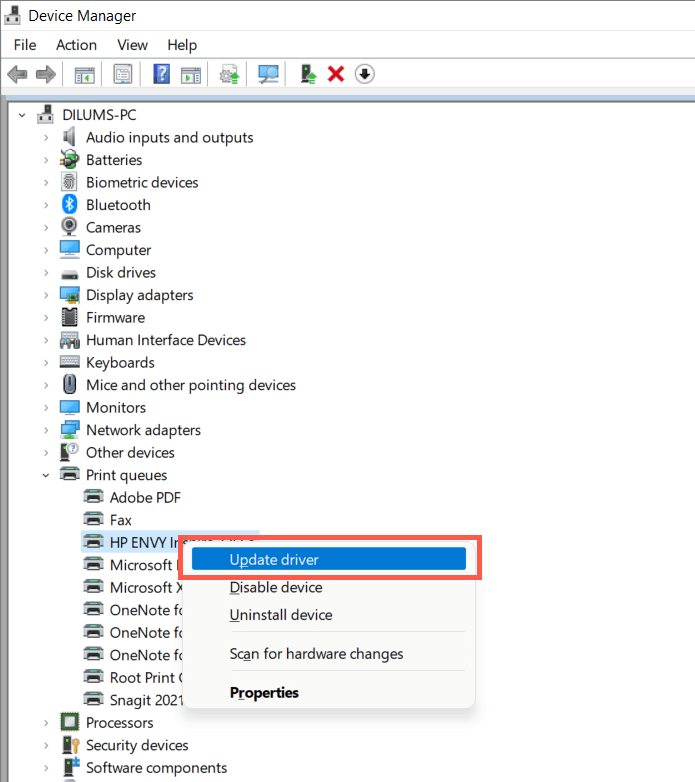
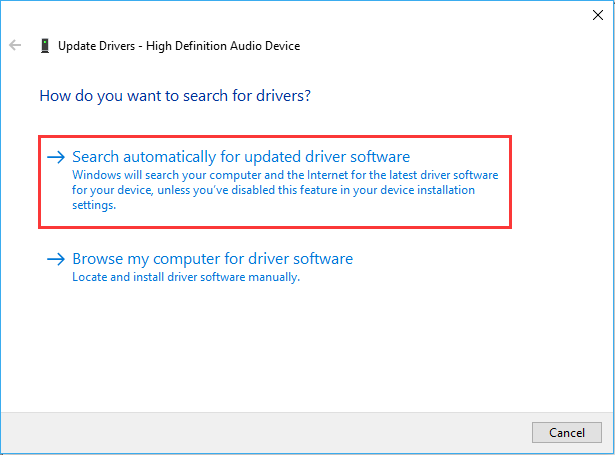
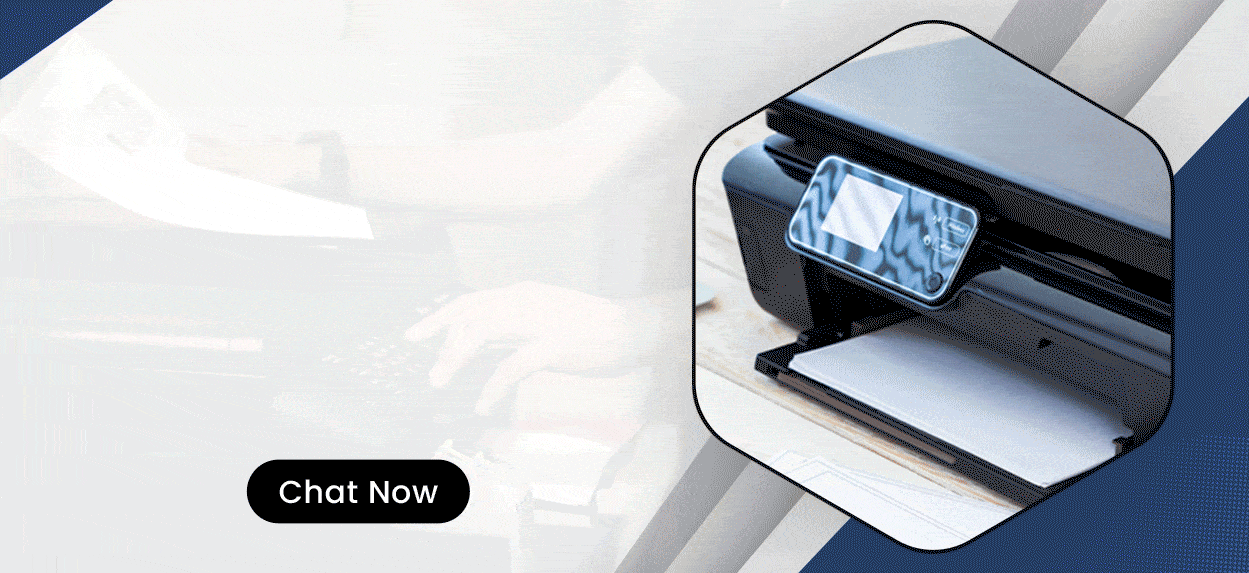
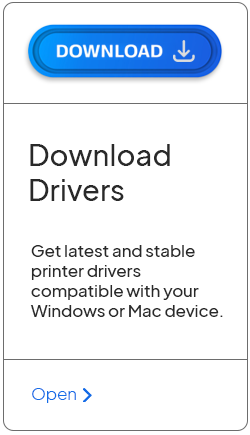
Enter your Comments Here: