How to Bring HP ENVY Inspire 7255e Printer Back Online?
June 13, 2025

The HP printer offline problem is one of those uninvited issues that occasionally occur. I have seen people facing this issue regardless of the printer type or brand they are using. In my experience, there are no specific reasons behind getting this problem.
However, it happens most often due to connection issues, low power supply, poor network connection, incomplete configuration, and outdated/corrupt firmware. As a result, fixing the problem could be a tough task for many.
But do not worry if you are facing an issue with your HP ENVY Inspire 7255e printer. Here are the 5 most effective and easy-to-follow methods to bring your printer back online. So, make sure to keep reading until the end to learn everything thoroughly!
Solution 1: Uninstall the HP Printer and Reinstall It
Sometimes, the printer faces unknown technical problems that can be resolved by reinstalling it. These are the steps you need to follow to do that.
- On your device, launch the HP Smart app. (If you do not have the app, then download it from the HP Smart website - hpsmart.com.)
- When you are on the home screen of the app, click on your printer’s name and choose Hide Printer if required.
- You need to click Hide Printer once more to confirm the action.
- Now, to add a printer, choose the (+) sign or select Add printer.
- Follow the steps to complete the reinstallation process.
Solution 2: Set Your Printer as Default
If the printer is connected to your computer and still showing offline, then it could be due to not selecting it as your default printing device. Below are the steps to select your printer as the default device.
- Go to the Windows search bar by clicking on the Start menu and then search and open Printers and Scanners window.
- Next, check if the "Let Windows manage my default printer" checkbox is selected.
- Now, click on your HP ENVY 7255e printer from the list of available printers and then choose the Manage button. (If you see many printers with the same name, you need to choose the offline or idle printer.)
- After that, you need to click on the "Set as Default" in the Manage your device section.
- Check if your printer is still showing the offline problem; if yes, then move to the next solution.
Solution 3: Use Diagnose & Fix From HP Smart App
If your printer is facing any technical problems or software issues, then you can run the Diagnose & Fix troubleshooter in the HP Smart app. Below are the right steps you can follow for that.
- Initially, open the HP Smart app on your PC and then click on the Diagnose & Fix icon. (If you are using a macOS device, then select Diagnose & Fix by going to the Printers menu.)
- Below your printer’s name, you need to select the Start option to initiate the troubleshooting analysis.
- In case any problems are detected, follow the prompts on your screen to resolve them.
- If your device is not facing any issues, there will be no results on the screen, and it will show "Diagnosis complete and no issues were found."
Solution 4: Restart Your Devices
In most cases, the printer goes into an offline state due to minor technical glitches. As a result, you need to restart your devices to see if this eliminates the issue and brings your printer back online.
- In case your printer is connected to Wi-Fi, then you need to disconnect it and restart the router.
- Move to your printer and press the power button to ensure it is completely off. (If your printer does not turn off, then you need to remove the printer's plug from the socket directly.)
- If the device is connected to a computer or smartphone, then restart it too.
- After that, you need to leave your printer untouched for a few minutes.
- Reconnect the power plug and turn the printer on.
- Now, try to connect it and see if the offline problem still persists.
Solution 5: Make Sure the Printer Is Set Up Properly
Follow the steps below to set up your printer properly and see if it helps in fixing the issue.
- Start by downloading the HP Smart app on your device. (You can easily download it from the hpsmart.com website.)
- Once the app download is complete, open it and select the Accept All button on the Welcome to HP Smart screen.
- Then, you need to choose the Set Up a New Printer option.
- If the app shows the Add Printer option, select it to proceed.
- If your printer’s name appears on the screen, select it or click on the Setup option and follow the steps to complete the setup. (The image below is for illustration purposes only; the steps will be different for your printer.)
- To restore the Wi-Fi setup mode, go to Settings on your printer’s control panel and select Network Setup > Restore Network Settings.
- Within two hours, open the HP Smart app and complete the setup.
- Now, check whether your printer is showing online or offline.
Frequently Asked Questions
Question
Why Is My HP ENVY 7255e Printer Showing an Offline Error?
Among various reasons for facing an offline problem with your printer, here are some common ones.
● The printer is not getting enough power supply, or the plug is not connected properly.
● Your printer is not compatible with your computer or smartphone.
● The printer configuration is not done properly, or it is facing a network issue.
● You have selected the “Use Printer Offline” option for your printer.
● Maybe your device is facing a software glitch or driver issue.
● The printer is not selected as the default printing device for your PC, etc.
In addition, various other problems could occur depending on the connection type and the device's connection.
Question
How to Resolve Offline Issue in HP ENVY Printer?
The process to fix
the offline issue in your printer solely depends on the problem it is facing.
If your printer shows offline, then you need to first try to restart the
device. In addition, you need to use several other solutions, such as running
the diagnosis, updating the operating system, deselecting the 'Use Printer
Offline' option, etc., to name a few. Also, look for additional guidance if
necessary.
Question
How Do I Prevent HP Printer from Going Offline?
If your printer frequently goes offline, here are some tips and tricks to help you prevent this issue.
● Make sure to update the printer firmware and
device operating system regularly.
● Ensure the printer and computer are within
connection range.
● Connect your printer only to a secure network.
● Make sure the print settings in your device
are correct.
● Regularly clean the printer and change the ink
and papers as required.
● Take your printer for regular servicing and
more.


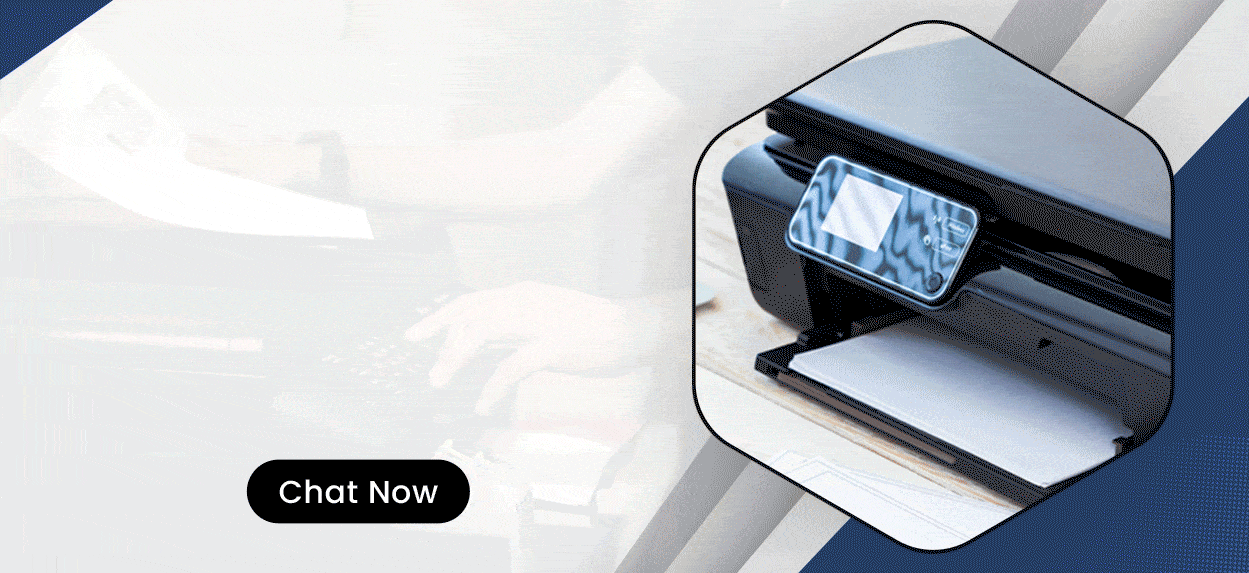
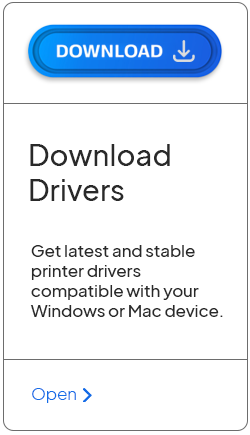
Enter your Comments Here: